
To apply security on APP I developed 2 – apply security
As metioned in the previous post (To apply security on APP I developed 1 - Analyze APP), the application of the LIAPP is divided into three steps.
(1) Analyze APP
(2) Apply Security
(3) Download and Distribution
This post will cover the (2) ‘Apply Security’ (3) ‘Download and Release’ part.
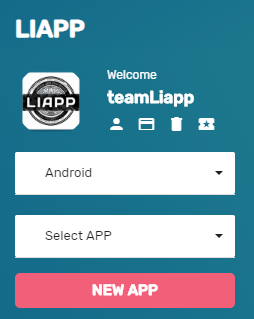
After completing the ‘Analyze APP’ step, the app you created in the ‘APP Select’ drop down menu of the left side bar of the LIAPP site is registered.
(The app you select can be easily identified not only by its name but also by its name and app icon in the upper left corner.)
Once you have completed the ‘Analyze APP’ step, you will be automatically taken to the ‘PROTECT’ page and select the app you wish to protect when you have logged in.
(2) ‘Apply Security’
At the end of the ‘Analyze APP' , 90% of the steps to secure the app are over.
Click on the ‘PROTECT’ menu in the ‘LIAPP APPLY’ sub tree on the left side bar of the LIAPP site and the screen above will appear.
The parts you would like to see in more detail on this page are the TEST and PROTECT buttons.
[ TEST MODE ]
The ‘TEST’ button (below ‘TEST MODE’) is for testing before proceeding with the application for the actual release (below ‘PROTECT MODE’).
This mode is useful for customers who use TICKET to test TICKET before applying it.
Users of MONTHLY and above products do not need to use TEST MODE because the number of monthly applications is unlimited.
Users of MONTHLY and above products do not need to use TEST MODE because the number of monthly applications is unlimited.
If you apply it using TEST MODE, you can apply all functions according to the ON-SITE product line and the apps will be available for about three days.
As the security function of the TEST MODE is the same as the PROTECT MODE, you can test the application on various devices.
If an app applied with TEST MODE passes 3 days from application date, it will inform you that the service period has expired with the message 'Availability time for testing has been exceeded' and the app will not function.
You must check if the test mode is in the test mode before deployment, apply it in PROTECT mode, and release it.
You must check if the test mode is in the test mode before deployment, apply it in PROTECT mode, and release it.
[ PROTECT MODE ]
The steps in which LIAPP reconfigures and secures the app for release purposes according to each protection option currently set.
Once applied, APP can be used permanently regardless of time.
If you select a file and run TEST MODE or PROTECT MODE, you can upload the file and then go to the RESULT page where you can download the results of the security application and files that are secured.
You must upload an app registered in the ‘Analyze APP’ step and check the protection options set in the app you want to protect on each of the following pages ; ‘CODE PROTECTION’ ,’ APP PROTECTION’ , ‘ADDITIONAL FUNCTION’.
Once applied, APP can be used permanently regardless of time.
If you select a file and run TEST MODE or PROTECT MODE, you can upload the file and then go to the RESULT page where you can download the results of the security application and files that are secured.
You must upload an app registered in the ‘Analyze APP’ step and check the protection options set in the app you want to protect on each of the following pages ; ‘CODE PROTECTION’ ,’ APP PROTECTION’ , ‘ADDITIONAL FUNCTION’.
[ RESULT ]
The result page displays the security options that have been applied to your apps since they were secured and the buttons that you can download, as well as the task descriptions for future release.
The result and APP DOWNLOAD can be checked later on the HISTORY page after application of the app.
Now, if you distribution the protected app after DOWNLOAD, all security application is over.
‘Signing’ and ‘Zipalign’ for later market registration can be easily done by referring to the ‘*Signing & Zipalign’ part of the link below.
LINK : From LIAPP Application and Distribution
The result and APP DOWNLOAD can be checked later on the HISTORY page after application of the app.
Now, if you distribution the protected app after DOWNLOAD, all security application is over.
‘Signing’ and ‘Zipalign’ for later market registration can be easily done by referring to the ‘*Signing & Zipalign’ part of the link below.
LINK : From LIAPP Application and Distribution


