
Para aplicar seguridad en la aplicación desarrollé 2: aplicar seguridad
(1) Analizar la aplicación
(2) Aplicar seguridad
(3) Descargar y distribuir
Esta publicación cubrirá la parte (2) “Aplicar seguridad” (3) “Descargar y liberar”.
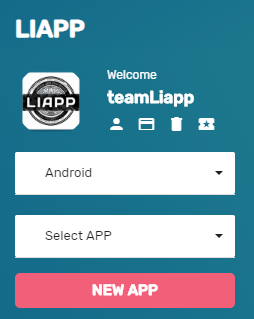
Después de completar el paso "Analizar APP", la aplicación que creó en el menú desplegable "Seleccionar APP" de la barra lateral izquierda del sitio de LIAPP queda registrada.
(La aplicación que seleccione se puede identificar fácilmente no solo por su nombre, sino también por su nombre y el ícono de la aplicación en la esquina superior izquierda).
Una vez que haya completado el paso "Analizar APP", se lo dirigirá automáticamente a la página "PROTEGER" y podrá seleccionar la aplicación que desea proteger cuando haya iniciado sesión.
(2) ‘Aplicar seguridad’
Al finalizar el ‘Analizar APP’ se han completado el 90% de los pasos para asegurar la app.
Haga clic en el menú "PROTEGER" en el subárbol "LIAPP APPLY" en la barra lateral izquierda del sitio de LIAPP y aparecerá la pantalla anterior.
Las partes que le gustaría ver con más detalle en esta página son los botones PROBAR y PROTEGER.
Este modo es útil para los clientes que usan TICKET para probarlo antes de aplicarlo.
Los usuarios de productos MENSUAL y superiores no necesitan usar el MODO DE PRUEBA porque la cantidad de aplicaciones mensuales es ilimitada.
Si lo aplica usando el MODO DE PRUEBA, puede aplicar todas las funciones de acuerdo con la línea de productos ON-SITE y las aplicaciones estarán disponibles durante aproximadamente tres días.
Como la función de seguridad del MODO DE PRUEBA es la misma que la del MODO DE PROTECCIÓN, puede probar la aplicación en varios dispositivos.
Si una aplicación aplicada con el MODO DE PRUEBA pasa 3 días desde la fecha de aplicación, le informará que el período de servicio ha expirado con el mensaje "Se ha excedido el tiempo de disponibilidad para la prueba" y la aplicación no funcionará.
Debe verificar si el modo de prueba está en modo de prueba antes de la implementación, aplicarlo en modo PROTECCIÓN y liberarlo.
Una vez aplicada, la aplicación se puede usar de forma permanente sin importar el tiempo.
Si selecciona un archivo y ejecuta el MODO DE PRUEBA o el MODO DE PROTECCIÓN, puede cargar el archivo y luego ir a la página de RESULTADOS donde puede descargar los resultados de la aplicación de seguridad y los archivos que están protegidos.
Debe cargar una aplicación registrada en el paso "Analizar aplicación" y verificar las opciones de protección configuradas en la aplicación que desea proteger en cada una de las siguientes páginas: "PROTECCIÓN DE CÓDIGO", "PROTECCIÓN DE APLICACIÓN", "FUNCIÓN ADICIONAL".
El resultado y la DESCARGA DE LA APLICACIÓN se pueden consultar más tarde en la página HISTORIAL después de la aplicación de la aplicación.
Ahora, si distribuye la aplicación protegida después de la DESCARGA, se terminará toda la aplicación de seguridad.
La "firma" y la "Zipalign" para el registro posterior en el mercado se pueden realizar fácilmente consultando la parte "*Firma y Zipalign" del enlace que aparece a continuación.
LINK : From LIAPP Application and Distribution


